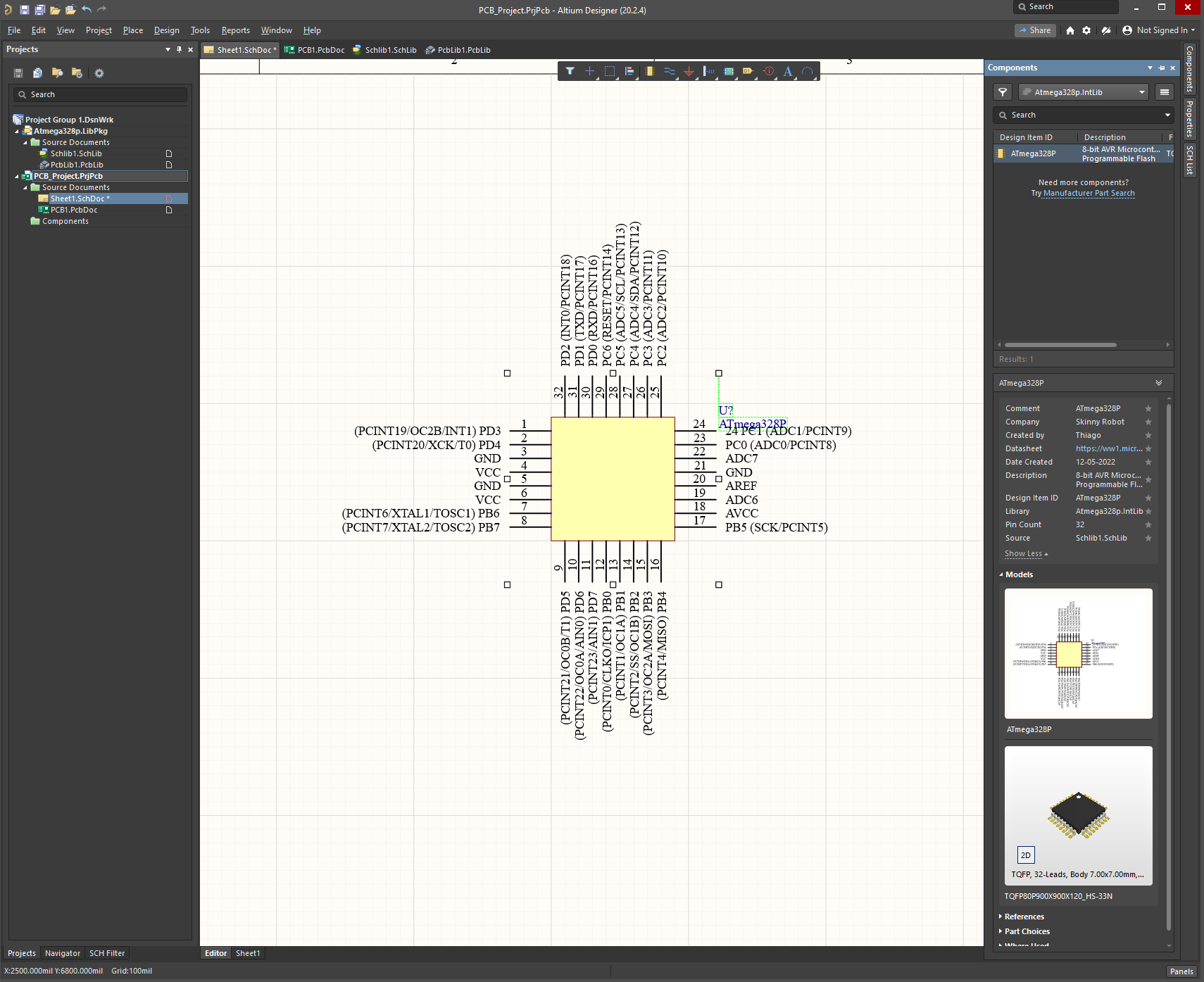# Arduino Nano in Altium Designer
# Create a project and add PCB and schematics
FILE --> NEW --> PROJECT --> DEFAULT
ADD NEW TO PROJECT --> NEW PCB
ADD NEW TO PROJECT --> NEW SCHEMATICS
# Create Component Symbol & Add Pins
FILE --> NEW --> LIBRARY --> INTEGRATED LIBRARY
ADD NEW TO PROJECT --> NEW PCB LIBRARY
ADD NEW TO PROJECT --> NEW SCHEMATICS LIBRARY
Save the library and go Place and choose the shape to insert in the Schematic library.
WARNING
Always save the Integrated Library in a different folder than the Project.
You can use it in diferent projects in the future.
Then go to Place and add the pins.
Use the space bar to spin the pin when positioning it.
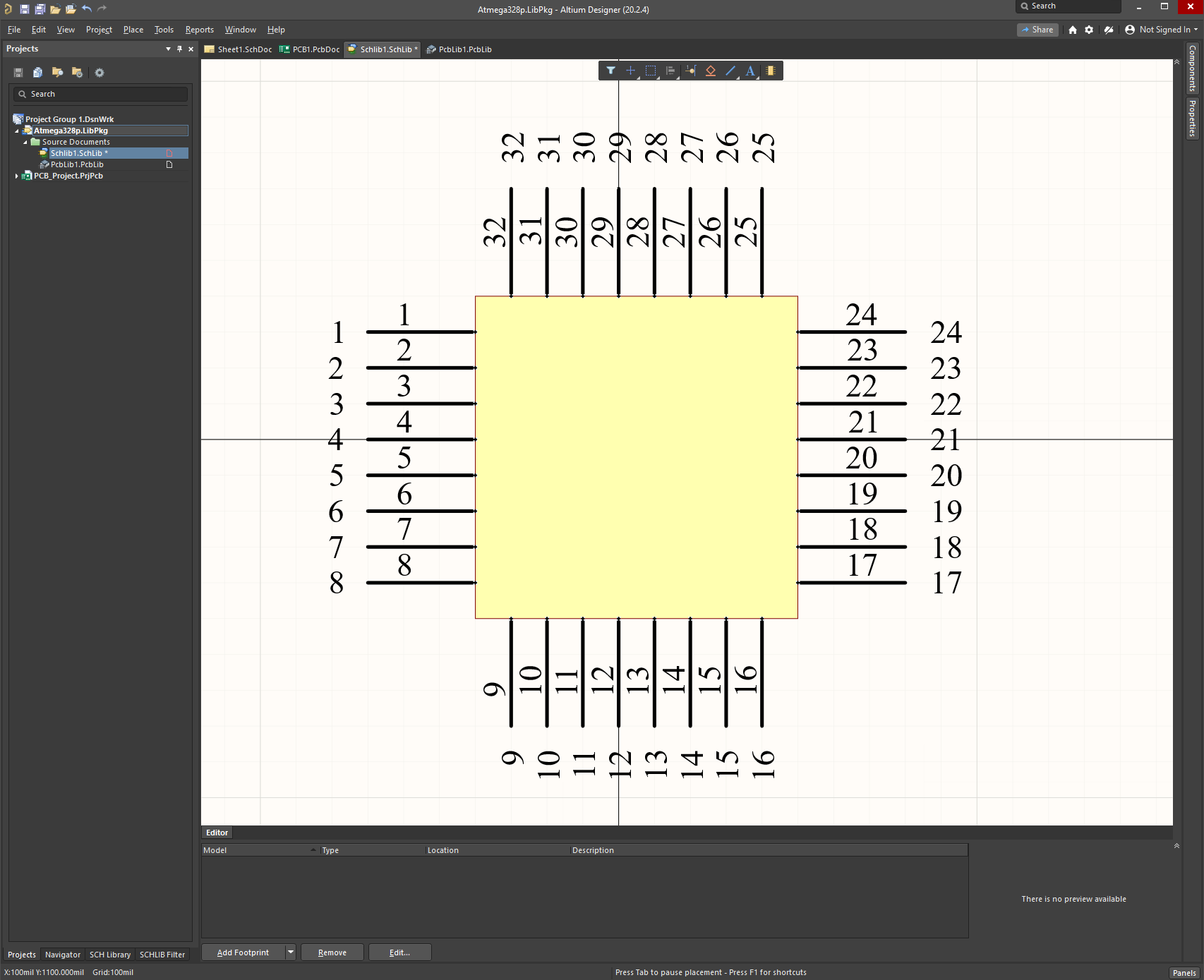
# Finishing the Schematic
Now we can name the pins based on the drawing, by just clicking on the pin and changing the name.
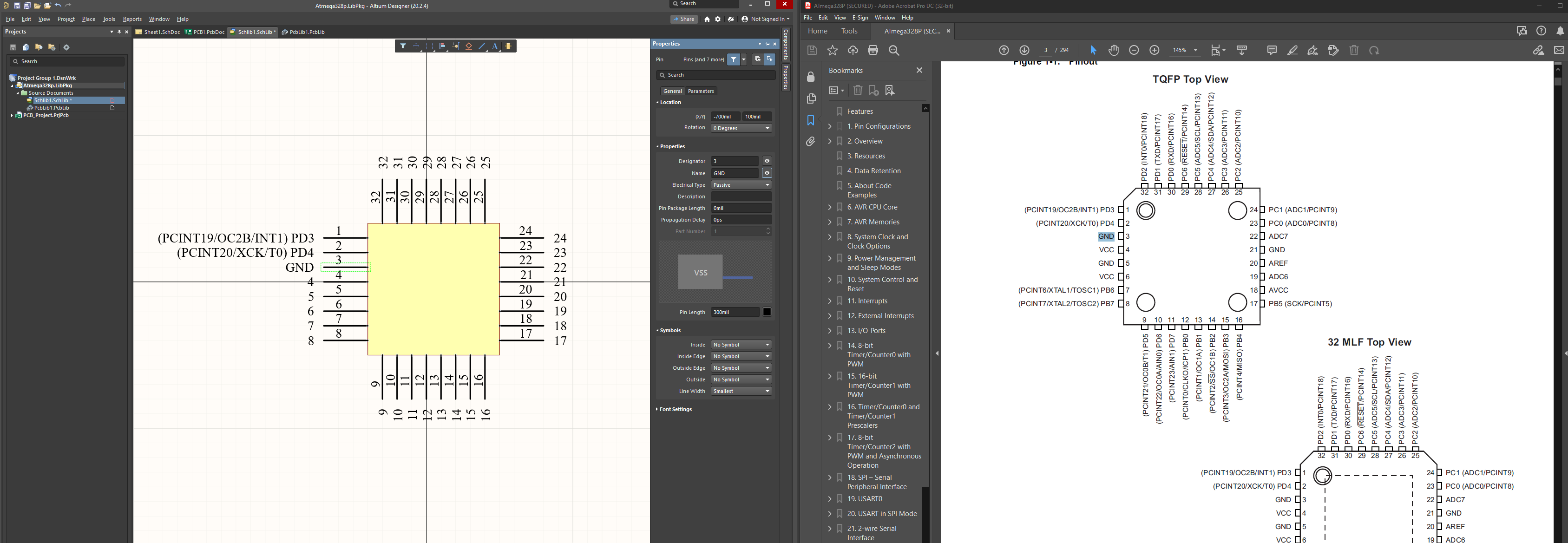
Now create a designator for the IC we've just created, on SCH Library in the bottom tab.
We can choose U? as designator name so that the program increments for each IC placed, and the comment will be the name of the IC, in this case ATmega328P. We ca also add Description, links like the datasheet page, Parameters, etc.
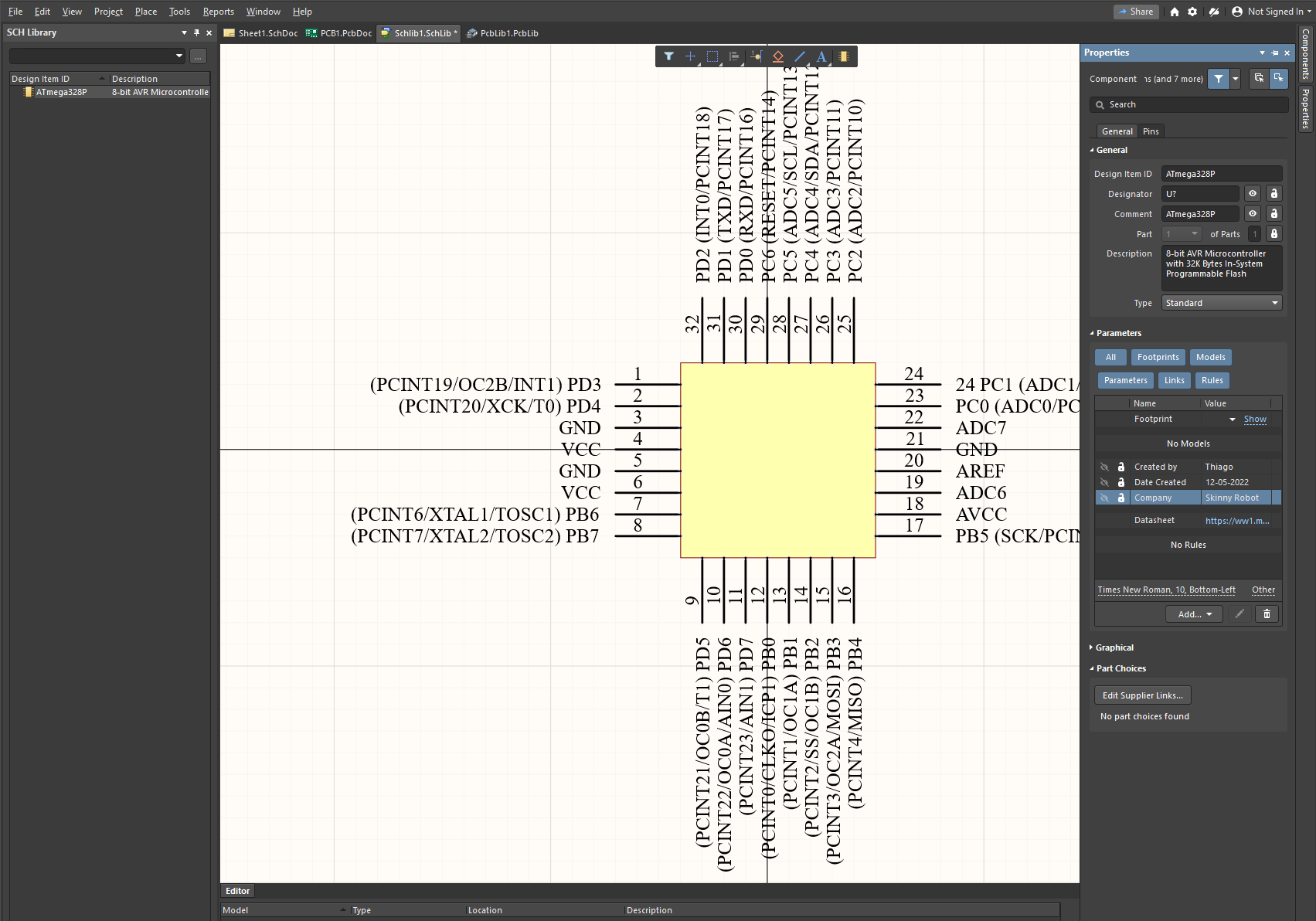
# Creating Your Components Symbol - Making Footprint and PCB Layout
On the PCB lib we go to IPC Compliant Footprint Wizard. This
Look for the package type on the Datasheet, If it is not exactly on the Wizard then choose one close. In this case TQFP doesn't exist in the Wizard, so we choose the PQFP.
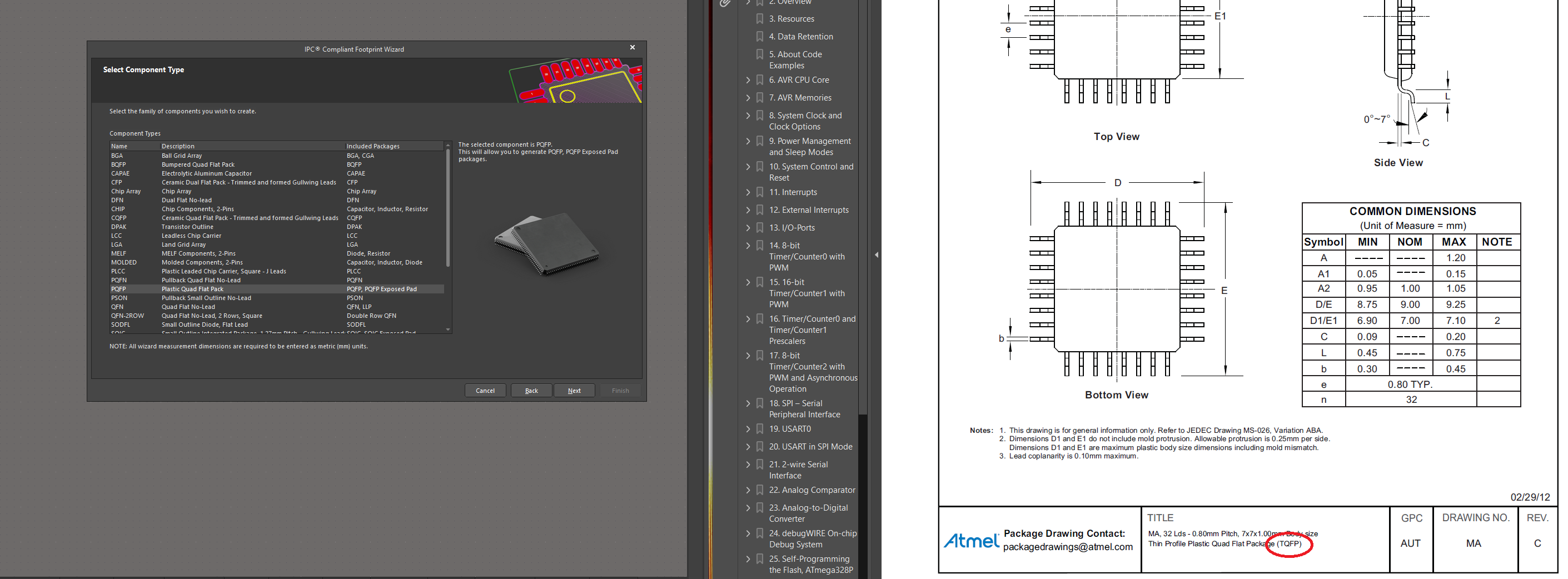
Package dimensions
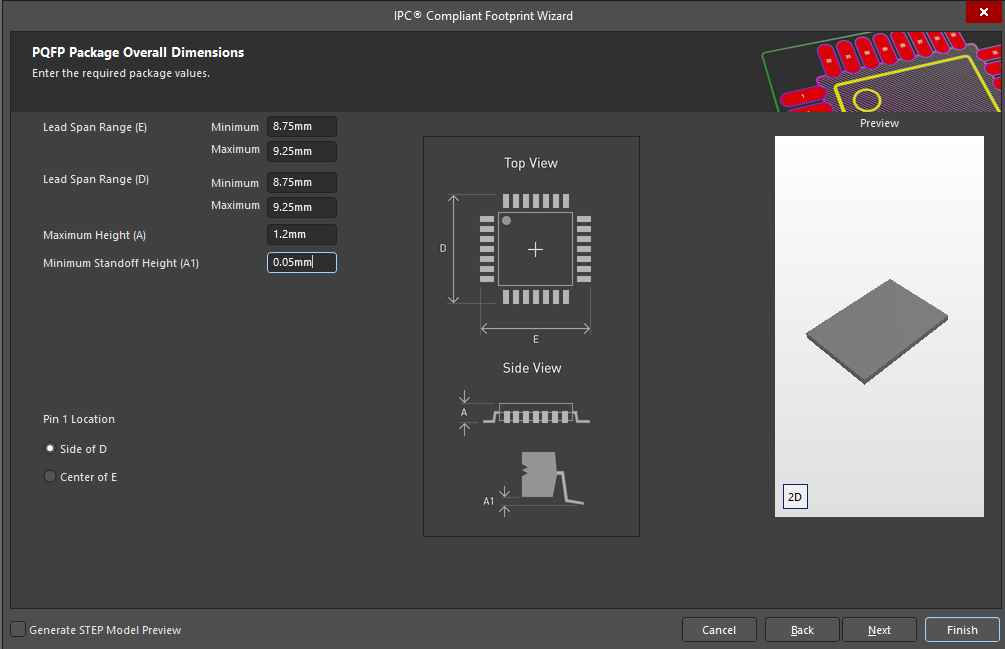
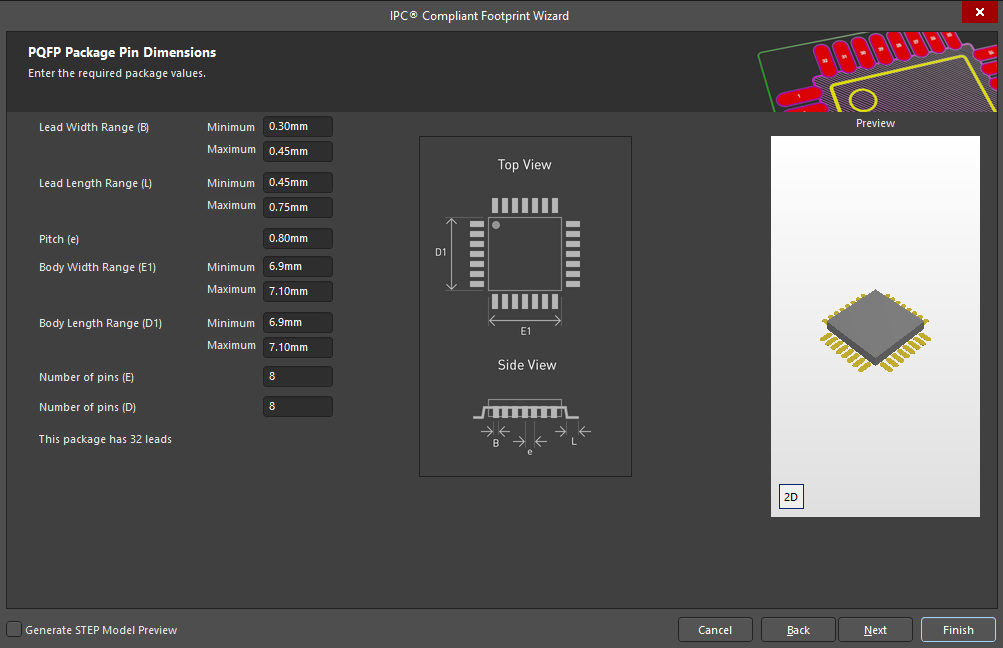
Use default values on every other step, and tick the Produce 3D/Step model.
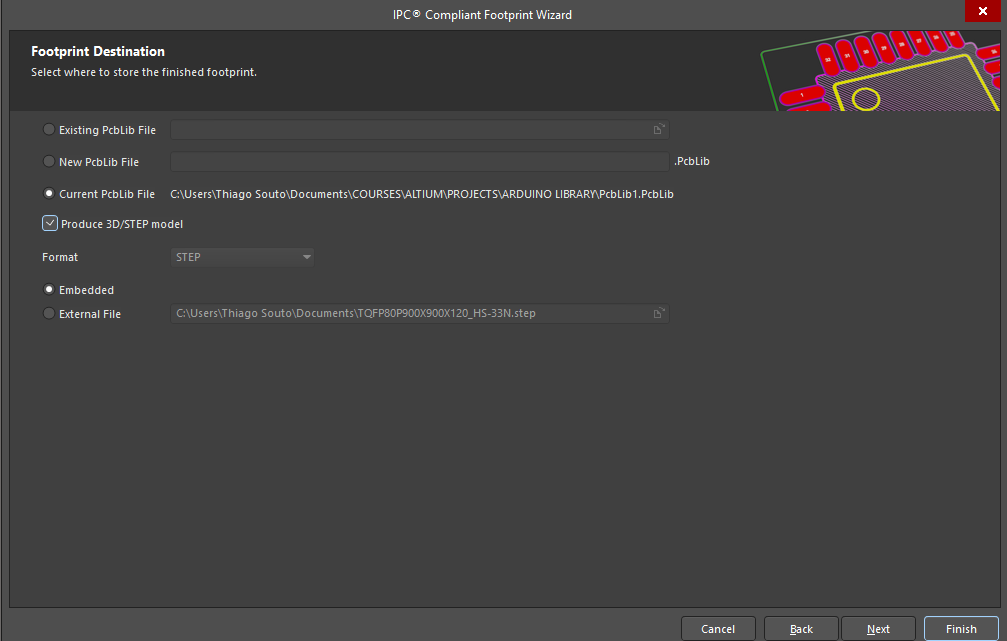
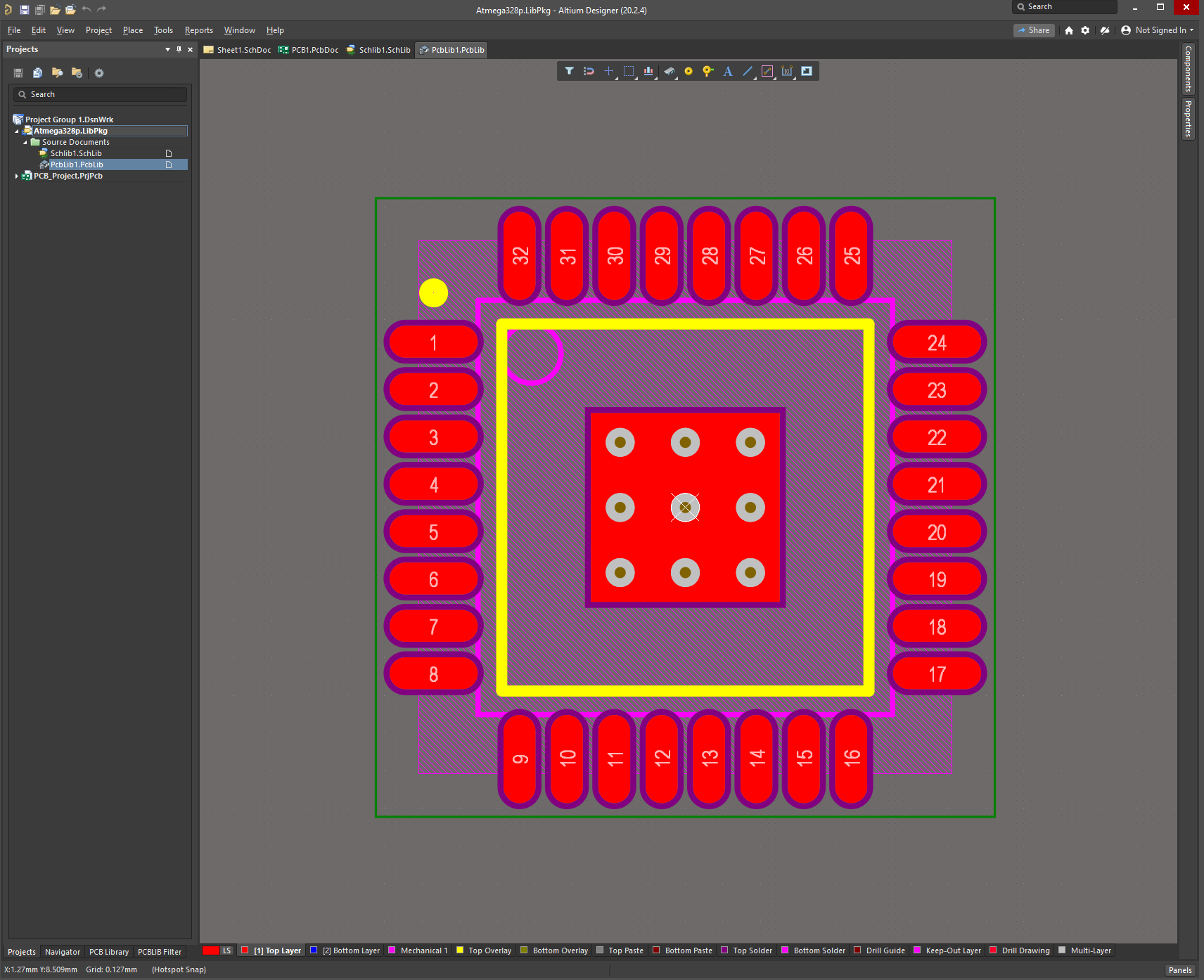
# Link footprint with Schematic Library
Go to the Schematic library and add the footprint in the properties just like the Designator.
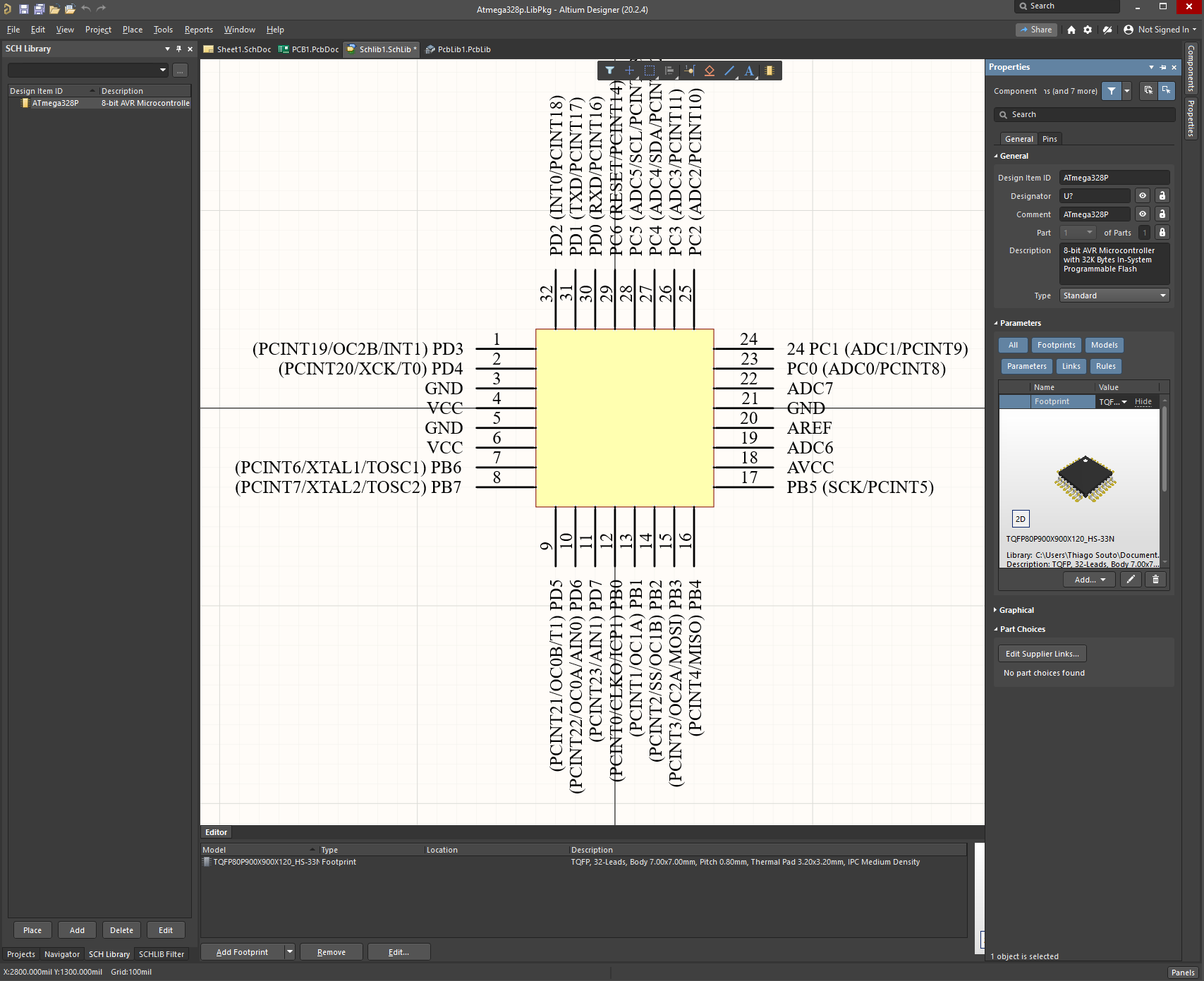
Now we go Project and Compile Integrated Library.
We can check that the library has been compiled by looking at the components tab.
Also in View, Panels, Message we can see that the library has been compiled successfully.
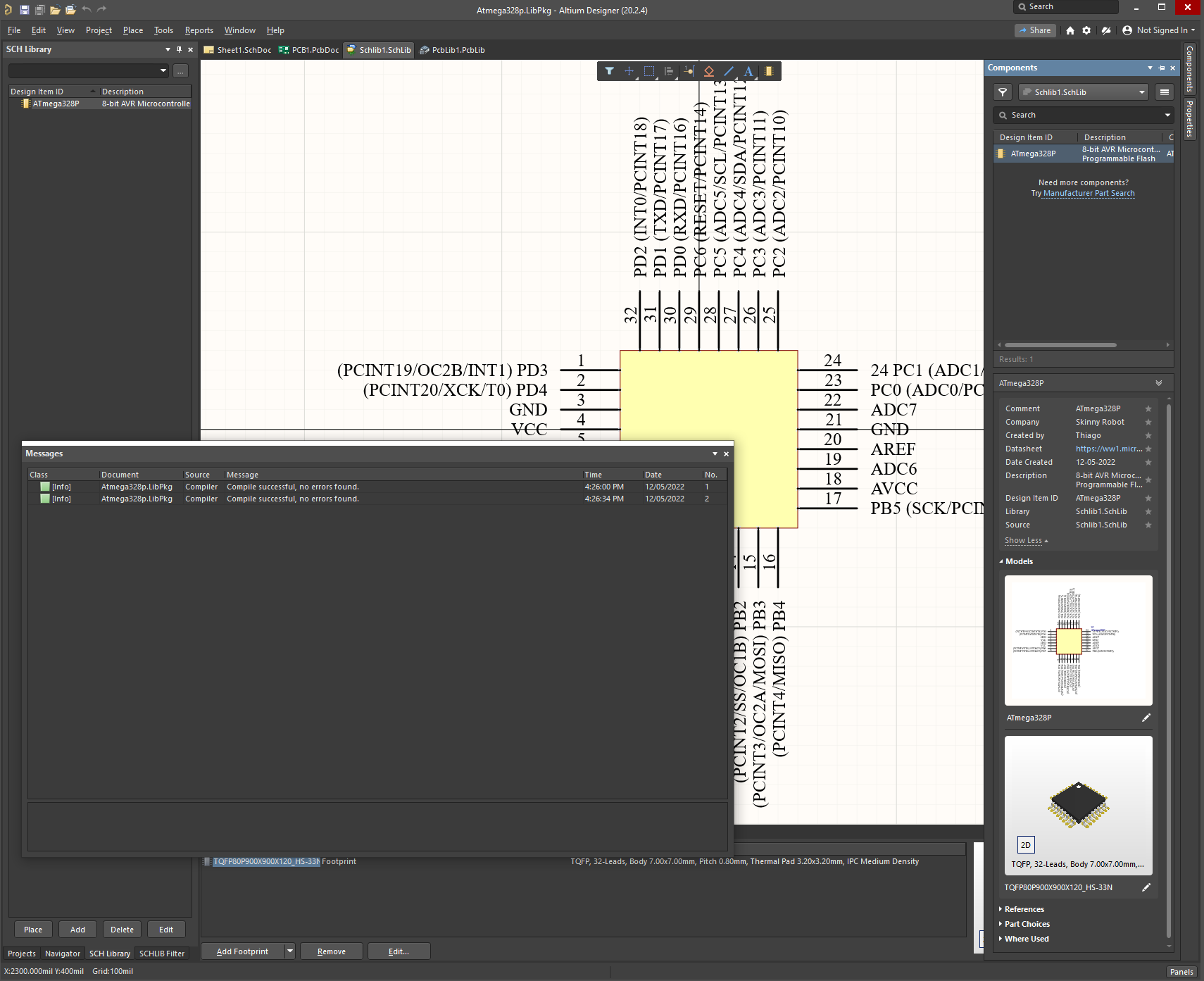
# Adding the new Library File to your Design
Go to the library folder and copy the component from the library folder to the project folder.
In this case the file Atmega328p was here: C:\Users\Thiago Souto\Documents\COURSES\ALTIUM\PROJECTS\ARDUINO LIBRARY\Project Outputs for Atmega328p
and we copied it to here: C:\Users\Thiago Souto\Documents\COURSES\ALTIUM\PROJECTS\PCB_Project
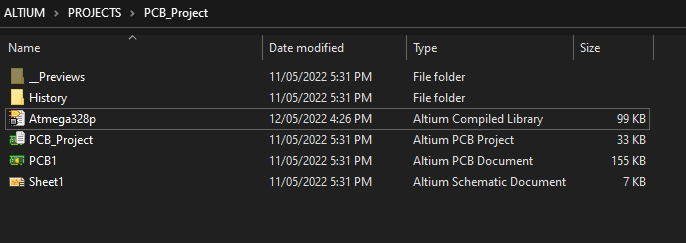
Here is the file being used from the library into the project.